1. Download Xcode latest version from (https://developer.apple.com/downloads/)
2. Double click the Xcode dmg file.
3. You will find a device mounted and opened.
4. Here there will be two items in the window that's displayed namely Xcode application and the Application folder's shortcut.
5. Drag the Xcode to application and it will be copied to your applications.
6. Now Xcode will be available part of other applications from which you can select and run.
You also have another option of downloading Xcode from the Mac App store and then install following the step by step procedure given in the screen.
Interface Builder
Interface builder is the tool that enables easy creation of UI interface. You have a rich set of UI elements that is developed for use. You have just drag and drop into your UI view. We'll learn about adding UI elements, creating outlets and actions for the UI elements in the upcoming pages.
You have objects library in right bottom that consists the entire necessary UI element. The user interface is often referred as xibs which is their file extension. Each of the xibs is linked to a corresponding view controller.
iOS simulator
iOS simulator actually consists of two types of devices namely iPhone and iPad with its different versions. iPhone versions include iPhone (normal), iPhone Retina, iPhone 5 .iPad has iPad and iPad Retina. iPhone simulator is displayed below.
You can simulate location in iOS simulator for playing around with latitude and longitude effects of the app. You can also simulate memory warning and in-call status in the simulator. You can be able to use the simulator for most purposes. But you cannot test the device features like accelerometer. So you might always need an iOS device to test thoroughly on all aspect and scenarios of an application.








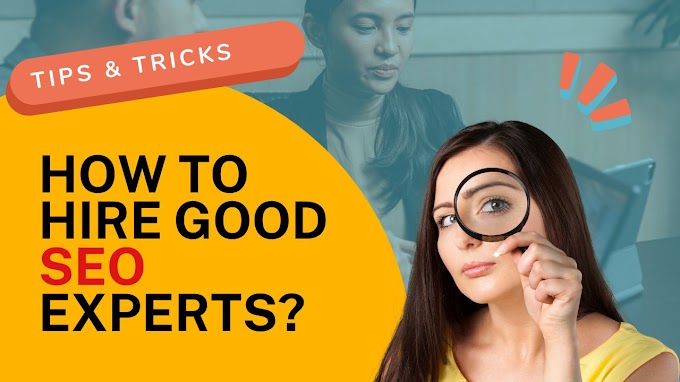

.jpg)


Good readers always drop comments!!