How to Add Text And Font Gadget To Your Blog
1. Login to your blogger dashboard--> Layout-->'Add A Gadget'--> Choose HTML/JavaScript
2. Copy and paste the code below into the HTML/JavaScript gadget :
<script>
function go1(){
if (document.selecter2.select2.options
[document.selecter2.select2.selectedIndex].value != "none") {
document.getElementById('main').style.fontSize
=document.selecter2.select2.options
[document.selecter2.select2.selectedIndex].value
}
}
function go2(){
if (document.selecter2.select3.options
[document.selecter2.select3.selectedIndex].value != "none") {
document.getElementById('main').style.fontFamily
=document.selecter2.select3.options
[document.selecter2.select3.selectedIndex].value
}
}
</script>
<form id="forma" name="selecter2" method="POST">
<select onchange="go2()" style="font-family:verdana;font-size:8pt" name="select3" size="1">
<option value="Times New Roman"/>Times New Roman
<option value="Arial"/>Arial
<option selected value="Book Antiqua"/>Book Antiqua
<option value="Bookman Old Style"/>Bookman Old Style
<option value="Century Gothic"/>Century Gothic
<option value="Comic Sans Ms"/>Comic Sans Ms
<option value="Tahoma"/>Tahoma
<option selected value="Trebuchet Ms"//>Trebuchet Ms
<option value="Verdana"/>Verdana
</select>
<select onchange="go1()" style="font-family:verdana;font-size:8pt" name="select2" size="1">
<option value="8px"/>8
<option value="9px"/>9
<option value="10px"/>10
<option value="11px"/>11
<option selected value="12px"/>12
<option value="14px"/>14
<option value="16px"/>16
<option value="18px"/>18
</select></form>
3. Save HTML/JavaScript you are done.






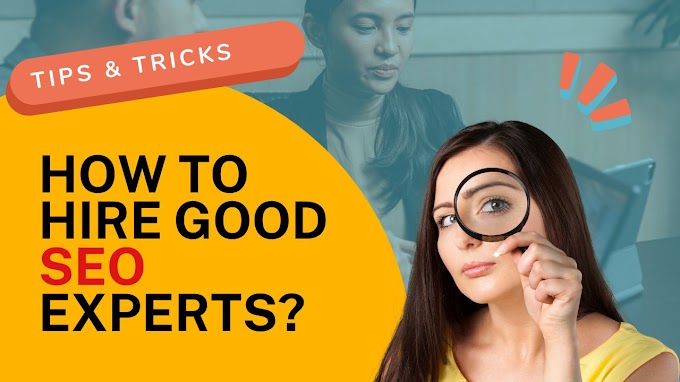


.jpg)

Good readers always drop comments!!